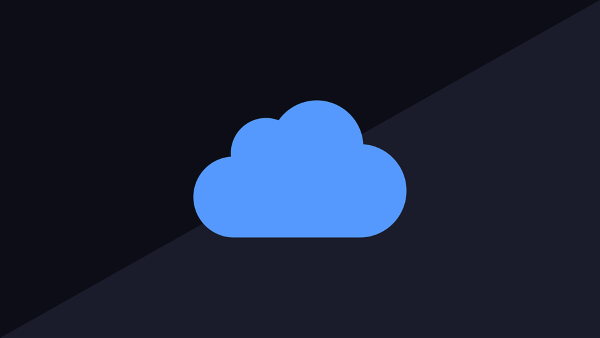This article shows you how to set up your own cloud for @ home. My system of choice will be NextCloud. The great thing is that NextCloud is opensource and has been written with data sorereignty for everyone in mind. The specific installation in this article will run on a locally hosted Rasperry Pi.
Install NextCloud
In order to get NextCloud installed with minimum effort are we going to use NextCloudPi. That is a pre installed NextCloud instance which has a couple of pre-installed graphic tools which allow you to maintain your installation and do all the admin tasks like backups etc.
You can either use a Debian image with NextCloud and flash it to your SD card (my recommendation) or you can use your existing installation of Debian and get NextCloud with
curl -sSL https://raw.githubusercontent.com/nextcloud/nextcloudpi/master/install.sh | bashBUT make sure that you are root. If not, the install with this command is going to give you a broken program. You will see that at a later stage when errors come in which tell you that you cannot access all databases.
So, first change the user to root.
The installation is going to take a while. Take your time and take a first look at the documentation.
Set up NextCloud
The NextCloud server will be accessed through the network adrdess of my Raspberry Pi. During your first attempt you will end up in an activation screen.
IMPORTANT: Save the passwords and user names you are shown there. Make sure you have them safe and persistent. Also make sure you don't mix up the capital letters L and I with lower case l. The font makes it almost impossible to see.
After being forwarded you can log in to the server. Now you will be guided through the initial set-up by a wizard which you can do or not. It is only two steps manually.
My Raspberry Pi is equipped with a RAID system which I will use to store the data. You should definitely change the location of your data to a separate drive since it will be stored on the SD card otherwise. The frequent access to the SD card will destroy it pretty soon.
If you did not follow the wizard you need to log on to the NextCloudPi panel by typing the IP and port 4443 in the browser address line. Here you can make backups, change passwords and do other administrative tasks.
For me it is done with changing the location of my data and the database to my harddrive.
Use NextCloud
After the set-up we need to create a user in order to use the NextCloud. Log on through your browser (without adding a port) and input your credentials.
Use the N button in the top right corner and navigate to the user menu.
Now use the "new user" button and create a new user. If you like you can attach a mail address which you need to reset your password and if you like set a size limit for the available storage.
The system is up and running now.
In order to use it comfortably should you download and install the App on your computer, tablet or smartphone.