This simple framework uses the Kivy Screen Managers to create the navigation within the visualization. You can choose between various transitions between the Screens to support the navigation.
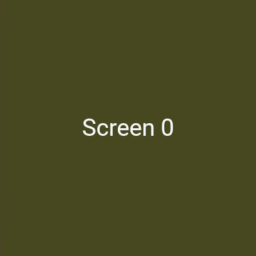
The screnmansger will be defined in a python and a kv file. The example below shows the principle and can be extended to your needs.
Python
Mainly the .py file holds functions to navigate between the screens. The identification is done by the name. In my case scrn1, scrn2.
This name is also found in thy .kv file.
# -*- coding: utf-8 -*-
from kivy.app import App
from kivy.uix.boxlayout import BoxLayout
from kivy.uix.screenmanager import ScreenManager, Screen
class MyScreens(ScreenManager):
'''
The ScreenManager MyScreens takes care of changing between the available screens
The functions goto_screen_1 .... can be called by all elements on the screens
'''
def __init__(self, **kwargs):
'''__init__() can perform actions on instantioation. None so far'''
super(MyScreens, self).__init__(**kwargs)
def goto_scrn1(self):
'''Switches to screen 1'''
self.current='scrn1'
def goto_scrn2(self):
'''switches to screen 2'''
self.current='scrn2'
class Scrn1(Screen):
pass
class Scrn2(Screen):
pass
class MyVisuApp(App):
def build(self):
return MyScreens()
if __name__ == '__main__':
MyVisuApp().run()
KV
<MyScreens>:
Scrn1:
Scrn2:
<Scrn1>:
name: 'scrn1'
GridLayout:
cols: 3
size_hint: 1, .8
pos_hint: {'top':.9, 'left':1}
Button:
id: bnt1
text: 'Wohnzimmer'
font_size: 35
on_press:
root.manager.transition.direction = 'left'
root.manager.goto_scrn2()
Button:
id: btn2
text: 'Vorhersage'
font_size: 35
on_press:
root.manager.transition.direction = 'left'
root.manager.goto_scrn3()
Button:
id: btn3
text: 'Einstellungen'
font_size: 35
on_press: app.open_settings()
Button:
id: btn4
text: 'Beenden'
on_press: App.get_running_app().stop()
size_hint: .1, .1
pos_hint: {'top':1, 'left':1}
Label:
id: lbl1
text: 'Hauptmenu'
size_hint: .8, .1
pos_hint: {'top':1, 'center_x':.5}
Label:
id: lbl2
text: 'lbl2'
size_hint: 1, .1
pos_hint: {'bottom':1, 'center_x':.5}
#Screen 2 displays the temperature and humidity
<Scrn2>:
name: 'scrn2'
Button:
id: back
text: 'Hauptmenu'
on_press:
root.manager.transition.direction = 'right'
root.manager.goto_scrn1()
size_hint: .1, .1
pos_hint: {'top':1, 'left':1}
Button:
id: btn1
text: 'Diagramm'
on_press:
root.manager.transition.direction = 'right'
root.manager.goto_scrn4()
size_hint: .1, .1
pos_hint: {'top':1, 'right':1}
Label:
id: lbl1
text: 'Wohnzimmer'
size_hint: .8, .1
pos_hint: {'top':1, 'center_x':.5}
Label:
id: lbl2
text: 'lbl2'
size_hint: 1, .1
pos_hint: {'bottom':1, 'center_x':.5}The result looks something like the screenshots below, depending on the amount of screens you added. They will be filled with actual working widgets as needed later on.

