No matter if you have your Rasperry Pi running headless in a garage or with a touch display. There comes a time when you want to access the desktop remotely. The articel shows you how to make a connection using VNC.
VNC connection
Note: You need to connect your Raspberry Pi to a display for the procedure.
With the Raspberry Pi OS comes a preinstalled VNC server that you simply need to activate. To do that go to the menu interfaces.
Menu - Settings - Raspberry Pi Konfiguration - Interfaces
and activate VNC.
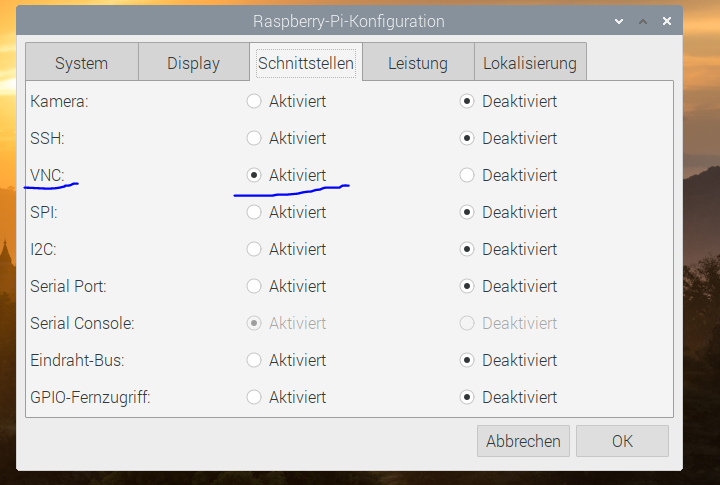
Next you need to install a VNC viewer. I am using VNC viewer by RealVNC.
After the installation go to File - New Connection and create one to your Raspberry Pi. You need the network adress of your Raspberry Pi for that. If you don't know the adress, look here for directions.
After you type in your user name and password can you see the desktop.
What if no VNC server is installed on the Raspterry Pi?
sudo apt-get update
sudo apt-get install realvnc-vnc-server
Make sure that the VNC is activated after the install.
Please note: As long as you use VNC viewer for private purposes and only connect to a computer in your own network can you do so without registration and for free. If you want to extend the use to computers outside your network, you have to register and might have to pay for it.

